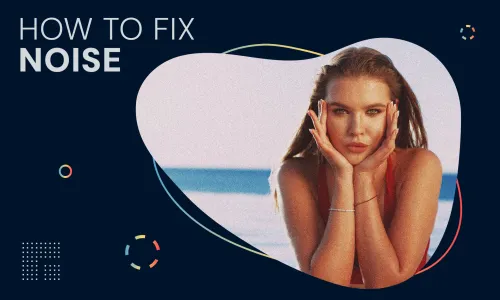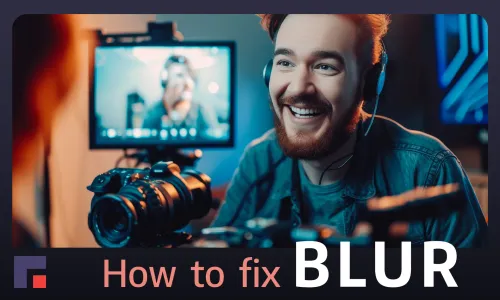Introduction
In the rapidly evolving landscape of video content creation and enhancement, the demand for powerful tools that can elevate the visual quality of videos has never been greater. Two prominent contenders in this arena are TensorPix and Topaz Video AI from Topaz Labs.
In this article, we will conduct a thorough examination of the features, strengths, and unique offerings of these platforms to assist you in making an informed decision based on your specific video enhancement requirements.
High-level comparison
We can say that the main differences between TensorPix & Topaz Video AI are that TensorPix is an online video AI tool for video enhancement, unlike Topaz Video AI which is also a tool for AI video enhancement but packaged as software for downloading and installation.
Topaz Video AI is made more for professional users and editors who know exactly how to tune up the video enhancement. It provides a multitude of detailed options for selection and extensive tuning throughout.
Given that TensorPix is an online AI video enhancement tool, and serves as a SaaS (Software as a Service), it provides the user with the opportunity to use the application quickly from any device - laptop, desktop computer, smartphone, tablet…
This means that users can enhance video regardless of the computer's configuration, RAM, processor (CPU), and powerful graphics card (GPU).
TensorPix is intended for a wider range of users who are not only professionals but are also engaged in video editing as a hobby. So it is not necessary to have extensive knowledge of numerous options as with Topaz Video AI.
With simplicity in mind, TensorPix is a perfect choice when you need to enhance video quality quickly and without much prior knowledge about video editing and AI.
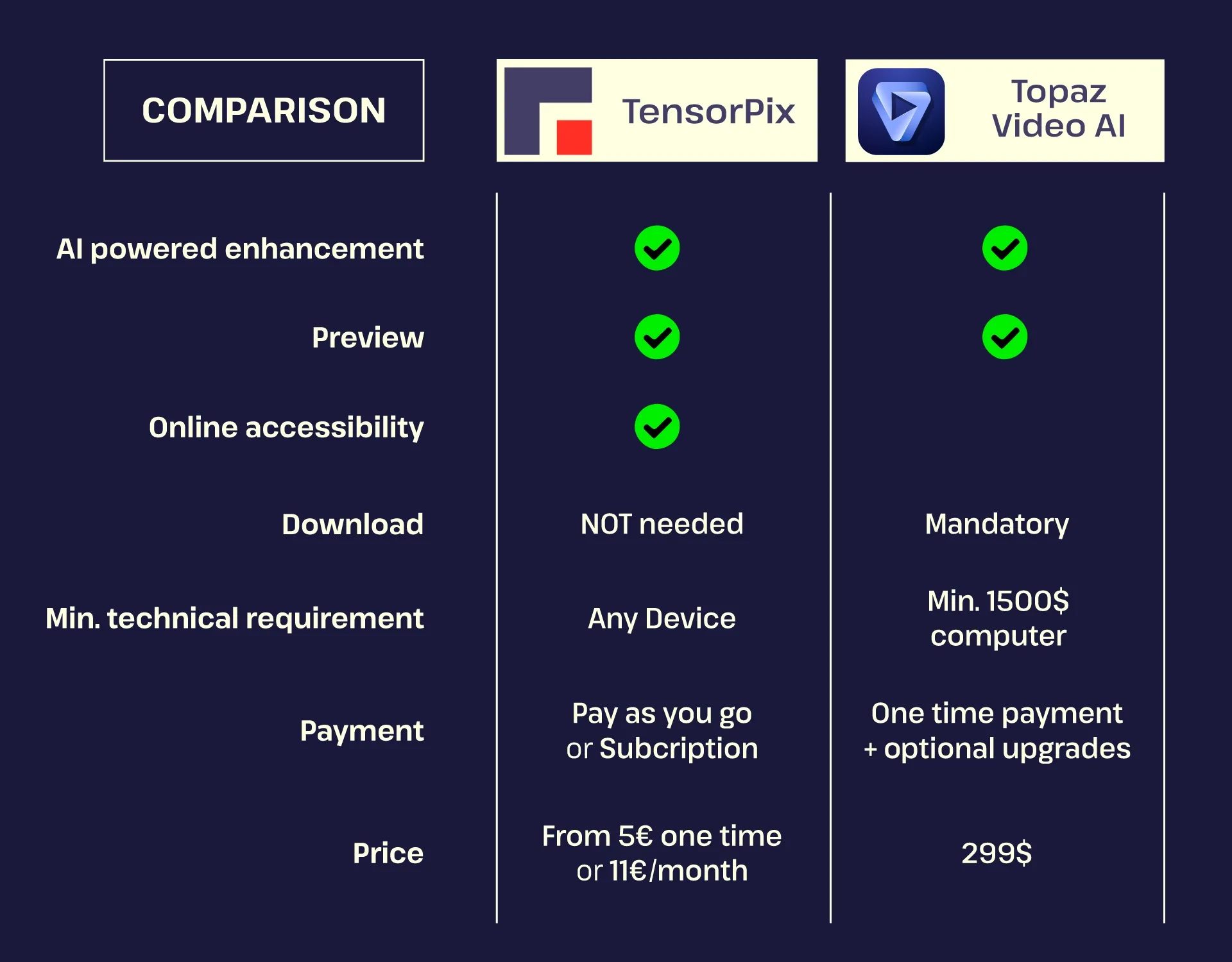
Comparing Key Features
Use of AI
Both integrate cutting-edge AI models for video enhancement, offering a level of sophistication that appeals to professional video content creators. Topaz Labs offers a range of different AI models where each model can handle one video quality problem such as upscaling.
TensorPix is very similar with the difference that AI models are called AI filters. Each filter then handles one video quality problem.
Note - For the most accurate and detailed information, please visit the relevant website or contact support directly. Keep in mind that product features and specifications can be updated, so it's a good idea to check the latest information.
Diversity of AI models and filters
Both tools use AI to do the job, but the naming conventions are a bit different. In TensorPix, we refer to AI as AI filters while in Topaz Labs Video AI, AI filters are called AI models.
TensorPix
TensorPix has 10 unique AI filters that can improve the quality of your video. Each is responsible for improving one aspect of video quality:
1. AI Upscale
Increase video resolution and create previously unseen details. Convert low-res videos to HD, or even 4K. Choose between faster Light filters or more accurate Pro filters.
2. Film Cleaner
Clean dirt, dust, and scratches from digitized 35mm, 16mm, and 8mm film tapes. Fully automated.
3. AI Denoiser
Remove various forms of noise from videos. Perfect for noisy night shots or low-light videos.
4. Color Restorer
Restore natural colors in tinted videos. Great for videos shot in bad lightning. Doesn't work on B&W videos.
5. Deep Cleaner
Clean noise, and compression artifacts, and reduce blur in your videos. Great for high-res videos or in combination with upscale filters for low-res videos. Light version for faster processing, Pro version for higher quality results.
6. Deinterlacer
Deinterlace interlaced footage and convert it to a progressive format (e.g. 480i to 480p). Interlaced footage is common in old TV recordings and old formats like VHS and Betacam.)
7. Motion Smoothing
Create silky smooth videos with high framerate. Achieve that smooth 60 FPS look with any video.
8. Slow Motion
Create natural-looking and smooth slow-motion videos without artifacts. There is no need for a special camera or a high-end smartphone.
9. Face Enhancer
Special enhanced filter that brings back details in human faces. Great for enhancing your meeting or interview videos.
10. AI Stabilization
Advanced AI stabilization for shaky videos. Your GoPro videos will never be shaky again!
Topaz Labs Video AI
Topaz Video AI offers a similar set of models as TensorPix. Various models can achieve framerate interpolation, resolution upscaling, denoising, compression artifact removal, and more.
Denoise filter
Denoise (Nyx AI Model)- Video AI 4 intelligently understands the difference between noise and detail.
FacePlus
FacePlus+ (Iris MQ AI Model) - Video AI 4 uses temporally aware facial recognition to do it automatically and instantly. Recognizes people and faces, and knows exactly how to correct them.
FPS Boost and Slow Motion
Match cameras with different frame rates, or achieve slow motion without changing camera settings. Apollo and Chronos models generate new frames to make it all smooth. Apollo AI Model - achieves slow motion with up to 16x FPS interpolation.
Anti Shake (Themis AI Model)
Stabilize the frame and recover detail lost by unwanted camera movement, while also reducing blur caused by motion and slow shutter speeds.
Video AI
Enhancement
Choose the appropriate input footage type for the best results:
- Interlaced: Deinterlace and enhance + upscale footage with a combined model.
- Interlaced Progressive: trained for interlaced videos that were previously transcoded to progressive with the incorrect field order.
- Progressive: Enhance and upscale without deinterlacing.
Interlaced
The Dione models are used to deinterlace interlaced files and upscale using a single AI model.
Iris
General enhancement model for reducing noise and compression artifacts. This model has been specifically trained on face recovery for low-to-medium quality input videos. This model can be used with both Interlaced and Progressive videos.
Dione DV
Trained for digital video footage like DV, DVCPRO, DVCAM, 720i, and 1080i.
Dione TV
Trained for analog videos from older TVs, camcorders, DVDs, and SD footage (480i, 576i, etc.).
Dione DeHalo
Dione TV variant that specializes in removing halo and fringing.
Interlaced Progressive
These models should be used when working with interlaced footage that has been previously incorrectly transcoded to progressive.
Iris
General enhancement model for reducing noise and compression artifacts. This model has been specifically trained on face recovery for low-to-medium quality input videos. This model can be used with both Interlaced and Progressive videos.
Dione Robust
Performs best on the following resolutions: 480i, 576i, 720i, and 1080i.
Dione Robust DeHalo
Specializes in removing halo and fringing.
Progressive
Progressive scan video displays both the even and odd scan lines (the entire video frame) at the same time. Examples of this would be 480p, 720p, or 1080p. There are 4 main progressive models to choose from; Proteus Fine Tune, Artemis, Gaia, and Theia. Each of these filters has a subset of models trained for specific quality issues.
Proteus
General enhancement model that allows fine-tuning several parameters for optimal results. Excels when reducing noise when working with low to medium-quality footage.
Iris
General enhancement model for reducing noise and compression artifacts. This model has been specifically trained on face recovery for low-to-medium quality input videos.
Artemis
General enhancement model that offers a good balance of improved detail, noise, and artifact reduction. Includes variants trained for low, medium, and high-quality footage with a variety of issues like haloing or aliasing.
Gaia
Improves already high-quality (HQ) and computer-generated (CG) files.
Theia
Sharpen and enhance detail to files with 4 parameters for greater control over the final result.
Grain
Adds a visual texture that gives an organic, textured feel.
Output quality
Both TensorPix and Topaz Video AI use AI models that can achieve similar output quality. It’s hard to say which one is better because results vary from footage to footage.
We chose a few samples to see how both products compare. We let you to be the judge 🙂
Example 1
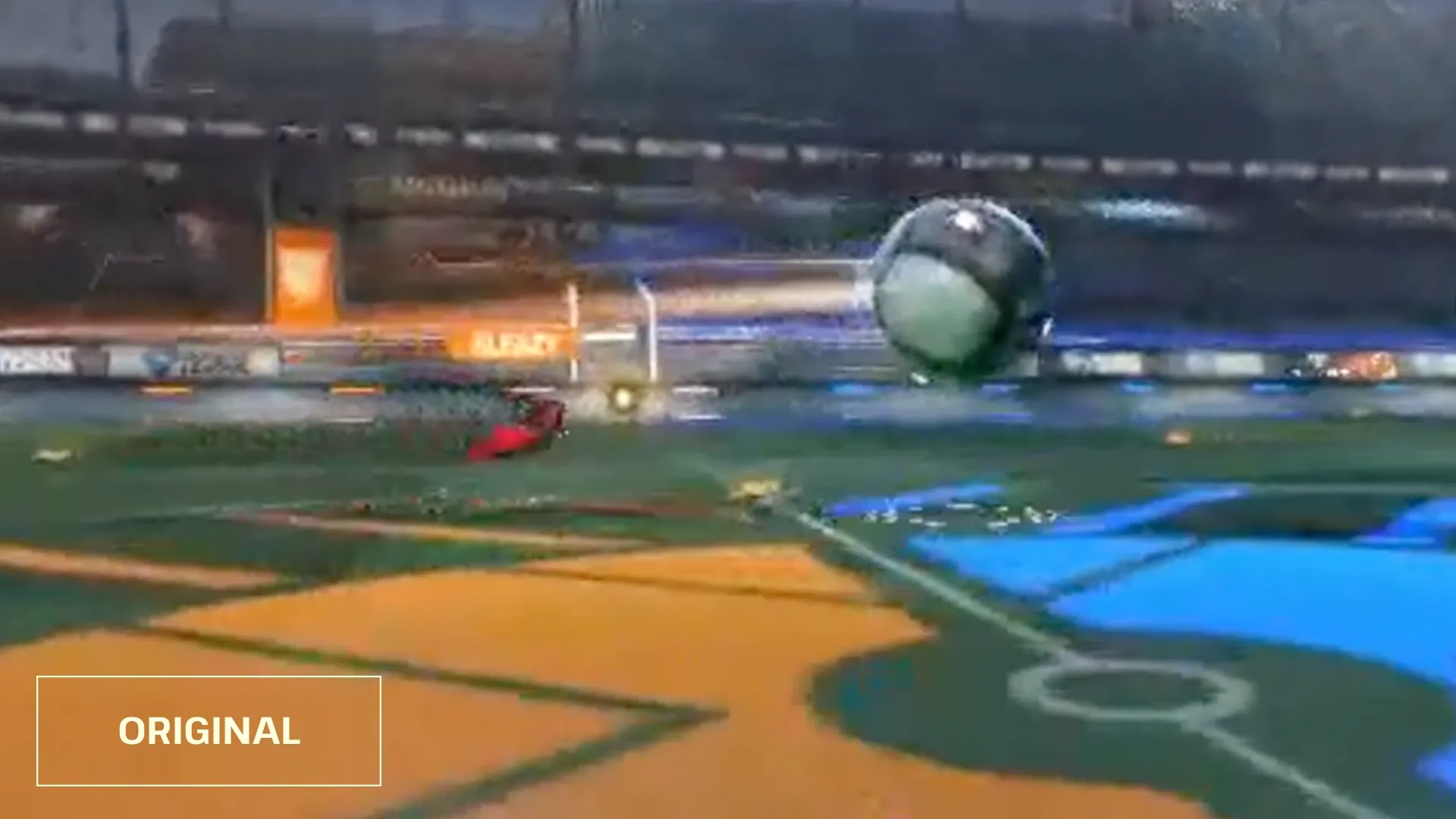
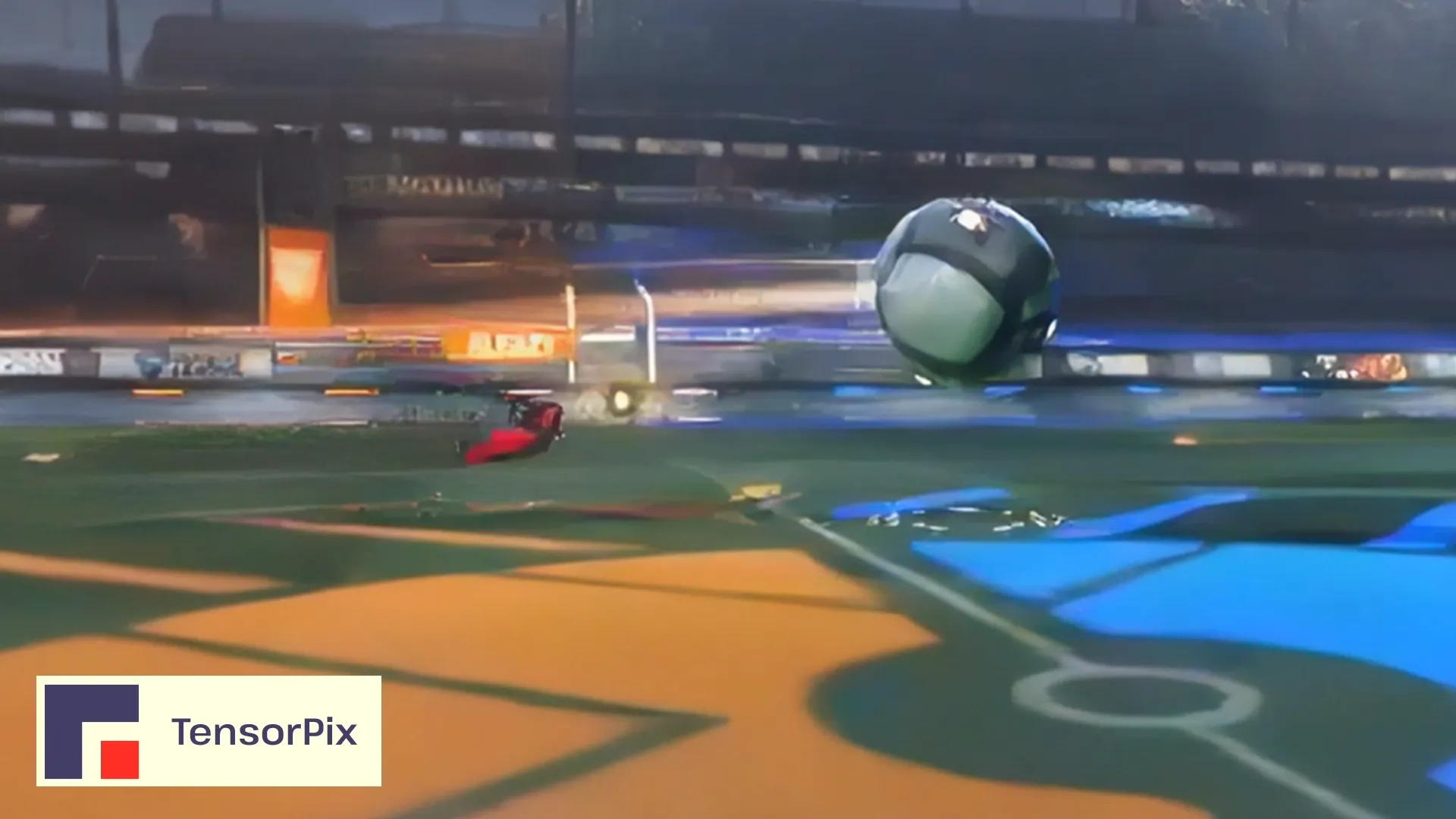

Example 2



Example 3



Pricing
TensorPix
Credits are like the currency you use to do everything on the TensorPix platform. You can think of Credits like tokens you get in a casino -> you pay with money to get tokens in return, and then you can use these casino tokens to play games in the casino.
The amount of credits needed to initiate the enhancement process depends on:
- Video resolution of the video that is uploaded
- Video framerate (FPS)
- Which AI filters are applied
The required amount of credits for processing can be seen when the video file is uploaded and when filters are selected.
Buying Credits
There are two ways to get Credits:
- Via Pay-as-you-go option
- Via one of the Subscription plans
The main difference is that you can get Credits for cheaper if you buy them via one of the Subscription plans. You also get extra features if you buy Subscription packages.
If you choose to buy Credits using the Pay-as-you-go option, you can also get extra Free credits if you buy in bulk.
Pay-as-you-go limits
If you choose to buy Credits via the Pay-as-you-go option, you have to be aware that you won't get upgraded features like when you buy one of the Subscription plans.
For example, your account is by default set to a Free plan. The Free plan has a limit of 3 uploaded and 3 enhanced video slots.
If you buy 50 Credits, your account will still be limited to 3 uploaded and enhanced video slots.
To get access to upgraded features, you should upgrade the Subscription plan to one of the three packages: Standard (€11/mo.), Premium (€25/mo.), or Elite (€61/mo.). To see details of each package, please visit the pricing page.
Topaz Labs
Topaz Video AI comes with a one-time price tag of $299. The initial purchase includes unlimited upgrades for the first year, but subsequent software updates may require an additional fee of $149. Your user license for any Topaz Labs program gets you access to the current version, plus complimentary upgrades for one year.
After one year, you can continue using what you already own or purchase additional upgrades. There's no requirement to purchase upgrades and you can keep using the versions you own after your upgrades expire.
With the cost of the software and an annual "subscription" (if you want to have updated tools) in mind, it should be noted that processing video requires a computer with high performance, especially in terms of CPU and GPU. The recommended specifications on the Topaz Labs website are as follows:
Windows
- System Memory (RAM) 32 GB or more
- Graphics Card (NVIDIA) NVIDIA RTX 3000 or higher, 8GB VRAM
- Graphics Card (AMD) AMD Radeon RX 400 or higher, 8GB VRAM
Mac OS Intel
- Mac Operating System Monterey or Ventura
- System Memory (RAM) 32GB
- Video RAM 8GB
Mac OS Silicon
- Mac Operating System Latest OS
- CPU & Graphics Card Apple M1/M2
- System Memory (RAM) 32 GB
The cost estimate for the computer ranges between $1500 and $4000. The better the computer, the faster the processing will be.
Processing speed
TensorPix
In the case of processing videos and images, the processing takes place in the cloud, which means you can initiate the process with any device that has internet access: laptops, desktop computers, mobile phones, tablets, and more.
The good thing about the cloud is that we can choose the optimal hardware for running video enhancement. Cloud providers such as Amazon’s AWS offer many server-grade GPUs optimized for running AI models similar to the ones we develop at TensorPix.
With processing in the cloud, you can also process multiple videos at the same time. There are many available GPU servers in the cloud, so if you need more processing capacity, we just rent out more servers.
While you can also multiple videos simultaneously in Video AI, the processing time will drastically increase for each new video you process at the same time.
Topaz Labs
In the case of video processing with Topaz Labs software, the speed depends on the computer configuration on which the processing is run, especially on the power of the GPU. While the software will work on less powerful configurations, the processing time will be a lot slower.
The computer will also be under heavy utilization during processing, meaning you can’t do any other heavy stuff such as playing games or rendering other videos. Processing multiple video materials simultaneously on your computer will cause longer processing times because everything is running on a GPU in your computer.
Supported input and output video formats
TensorPix
Video input formats include all the well-known ones such as mp4, mpg/mpeg, mkv, avi, mov, and webm.
For the output, one of three options can be selected, namely: mov, mkv, mp4 with h264 or h265 codecs.
Topaz Labs
For input, Video Enhance AI is compatible with the following file types: avi, dv, flv, m1v, mkv, mov, mp4, mpg/mpeg, mxf, ts, vob, webm, and wmv
Topaz Video AI offers three container options; mov, mp4, and mkv.
MP4
MPEG-4 Part 14 (MP4) is an extremely popular video format. Used on numerous video players; VLC, Windows Media Player, etc. Will play on the majority of well-known media players.
MOV
QuickTime file format developed by Apple. Recommended for Mac users. Lower acceptance rate when working outside of Apple apps.
MKV
Matroska (MKV) is an open-source container format. Supports more video and audio codec combinations than MP4 and MOV, but is not as widely compatible with different devices and operating systems. VLC Media Player is recommended for reliable MKV playback.
Free trial
Both TensorPix and Topaz Labs offer free trials. With Topaz you can download their software for free and run it on your computer, but the output video will be watermarked.
TensorPix gives you free credits when you create a new account that you can use to enhance videos without any watermarks. It’s perfect for trying the enhancer on shorter videos.
You can also earn more free credits by inviting friends using the built-in referral program.
Conclusion
As the demand for high-quality video content continues to soar, the availability of advanced video enhancement tools such as TensorPix and Topaz Video AI provides creators with powerful solutions.
With TensorPix you’ll be able to start quicker and not worry about having the most up-to-date computer. It’s great for video editing beginners and people who just want a simple solution that enhances video quality.
On the other hand, Topaz Video AI is great for more advanced users who like to fine-tune the enhancing details and who already have powerful editing hardware that can support the Topaz suite.
Understanding your distinct video enhancement needs will guide you in selecting the tool that aligns with your vision for creating visually stunning and engaging videos.