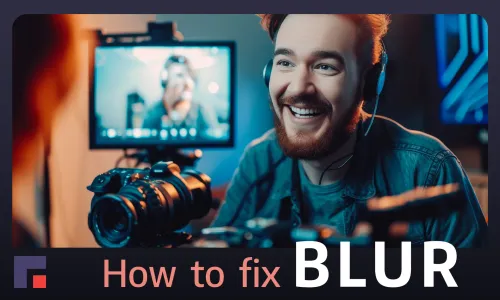If you are interested in AI video art, this is the right blog post for you. Among many AI tools for text to video creation, Pix Verse will surely pop up for you as a super easy and quick way to produce tons of interesting artwork.
PixVerse is an innovative platform that offers a variety of creative tools for photo and video editing. It's like having a whole universe of possibilities for enhancing your visual content!
You can pick from 3 styles: Realistic, Anime and 3D animation.You can also choose one of the 5 proposed aspect ratios. Most people are interested in 16:9 (wide), 9:16 (reel format), and 1:1 (square)
Two features of this tool that got our thumbs up are:
- Retry - If you are not satisfied with the first creations, just run a new round of AI creative process and you don’t have to rewrite anything.
Art is all about fun, so don’t get too serious about the first results. Let’s say that AI has a crazy sense of humor. Here are some examples -try not to laugh 😅.


- Inspiring prompt to dual clips - it helps you write a more accurate prompt, and the bonus is you get 2 videos
Let’s go together through a process of creation and then we will make it pixel perfect!
In this example, our prompt was: A beautiful Afro-American urban angel with giant wings, walks towards the camera in the enchanting sunset. Her smile shines brightly, reflecting the warmth and serenity of the fading sun, while her graceful steps exude a sense of tranquility and grace.
We chose the Aspect ratio of 16:9, and the Realistic style.
In a short time the outcome was a nice 4 second video 1024x576 px in resolution and with 18 FPS
We've got a shiny new AI-generated video. But why stop there when we can make it even better?
PixVerse offers the possibility to upscale the video to 4K resolution. We don’t recommend doing that. Although the video will be bigger, it will still lack sharpness, and it will be too big for any AI video enhance filter to work on it.
So once we have a video we like, the next step is to upload it to TensorPix to make it shine even better.
If you are not sure what will be the difference between the original video and the enhanced one, we advise you to use the Compare option.

At this point, it is important to carefully detect which filters should be used. In most cases you will gain great results with the following combination of AI-powered filters:
- Upscale 200% Pro - double the size in pixels
- Face Enhancement - highlight facial detail
- Motion smoothing - boost Frames per Second
- Deep Clean - use it to get a 3D effect by sharpening the objects
Don't forget to select 4K in advanced options; this ensures the final resolution aligns with the well-known 4K standard and is not AI upscale.
Here is our final result: 3840x2160px, 4K, 30 FPS
So what are you waiting for? Grab your PixVerse creations, sprinkle on some TensorPix magic, and watch as your videos go from "wow" to "WOWZA!"
With these two powerhouse tools by your side, the sky's the limit for your AI video adventures. So go forth, my friends, and unleash your inner artist.
The world is your canvas, and PixVerse and TensorPix are your paint brushes. Let the AI-powered magic begin! 🎨✨