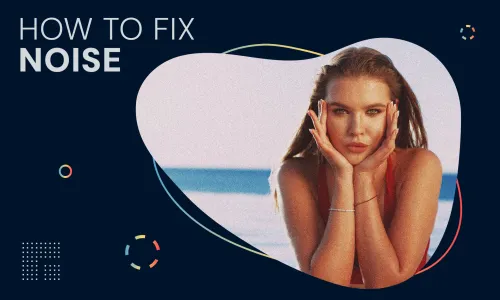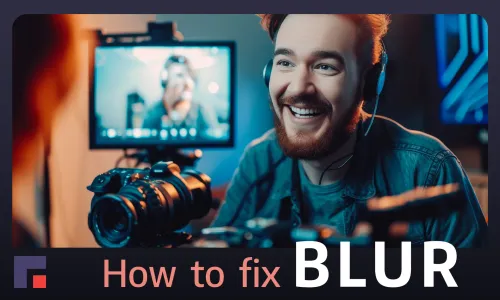One of the best-kept secrets of all AI video artists is the combination of AI tools they are using for their creative expression. The term "AI artists" refers to both artificial intelligence systems generating creative content and human artists incorporating AI tools into their artistic processes.
Among various AI artistic tools, text-to-video stands out as it garners significant attention due to its widespread consumption and versatile applications.
Text-to-video is a technology that transforms written text into video content. It uses AI to analyze text, generate a visual storyboard, select media elements, and create a video. This process helps in quickly producing videos for various purposes like marketing, education, or entertainment.
There are many text-to-video AI tools running in browsers, but today we will focus on RunwayML.
If you are interested in AI video art, and you are seeking perfection, stay with us, we will bring you 5 tips on how to make your AI creation stand out.
1. Upscale
RunwayML provides a decent resolution, but if you want yourartwork to shine on a massive screen, then the AI-powered filter Upscale is the right choice for you.
2. Resize to 4K
Under advanced settings under Resize to specific resolution the option 4K. Your masterpiece deserves the big stage!
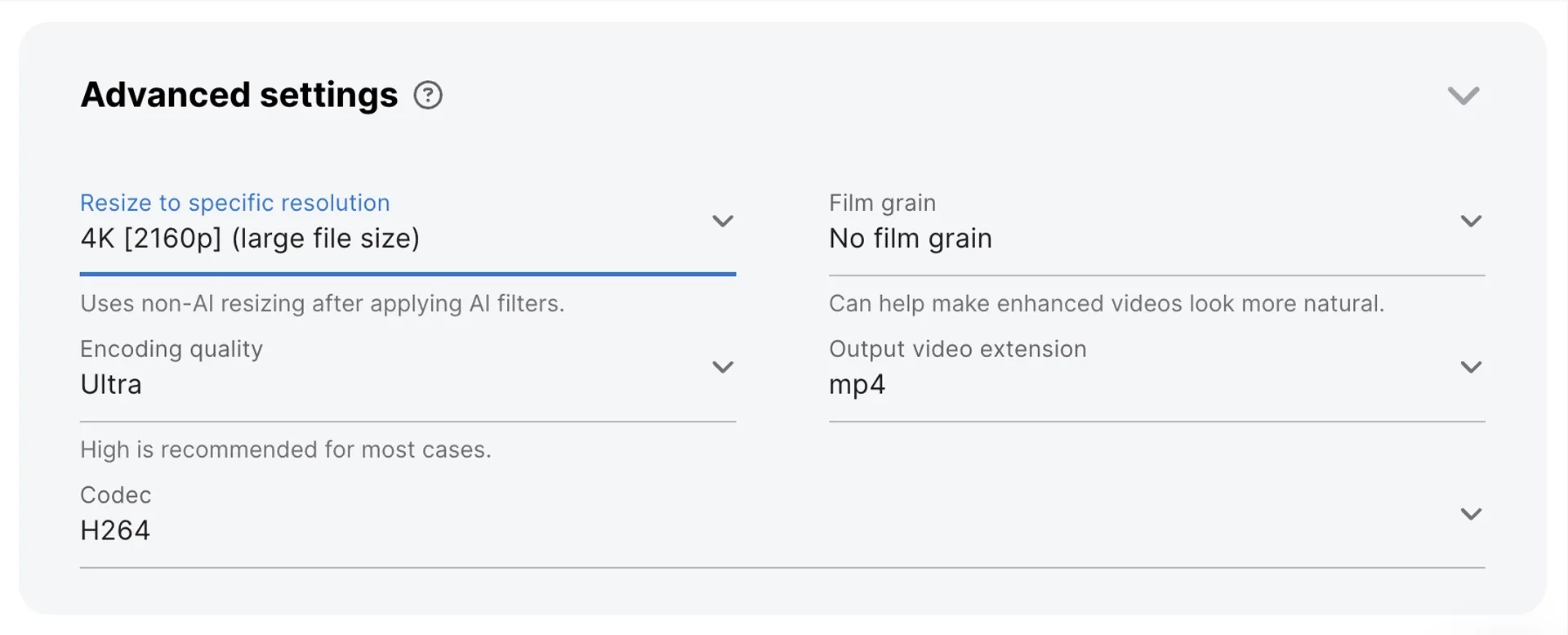
3. Deep Clean
Runway generates nice videos, but often the scene appears blurry and foggy. No worries! Apply the Deep Clean filter to add sharpness and clarity. Enable the Compare option to see the result in a single before-after video.
4. Motion Smoothing
An average Runway video has 24 frames per second (FPS), For a more smooth motion you might want to double or quadruple the FPS. Your AI creation will flow like poetry in motion.
5. Slow Motion
The regular Runway’s AI generated videos are only 4 seconds long. When you are in the mood for the creation of a short AI video movie, and you want to put the accent on a particular moment, you can make some scenes last longer by applying a slow motion filter.
6. Face Enhancer
If your main character steals the spotlight, use Face Enhancer to make those facial features pop! Your characters deserve to be the stars of the show.
In conclusion
If you have ever wondered how the pros take their Runway videos to the next level, now you know the secret lies in the perfect blend of AI tools for that ultimate creative expression!
We're constantly working on improving our tool and that is why it has become one of the essentials of many AI artist's tool kit.
We invite you to enjoy spending more time doing what you love – creating awesome content that grabs everyone's attention! Once you are logged in, you can leave your comment in the chat. Your feedback will be highly appreciated.
Note: if you want to apply all 5 filters simultaneously choose Elite subscription plan.